How to Reset SA Password in SQL Server 2008 Express?
The SA login is stored in the master database (master.mdf) file, but this file is inaccessible while SQL Server is running. To unlock SA account in SQL Server, you need to first stop your SQL Server instance, and then install SQL Server Password Changer on your local computer.
Start the SQL Server Password Changer program. Click on Open File button and select the master database (master.mdf) for your SQL Server instance. By default, the master.mdf file resides in the following location:
C:\Program Files\Microsoft SQL Server\MSSQL10.SQLEXPRESS\MSSQL\DATA
After you've chosen the master database file, the program will analyze the file format and extract all database users from it. Choose the SA account and click on Change Password button. In the pop-up window, enter your desired new password and click OK.
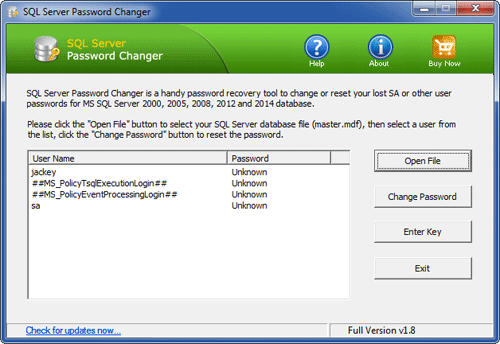
The program will assign your new password to the SA account, and also enable / unlock the SA account when it is disabled or locked out. Start your SQL Server instance and you can then successfully connect to your SA account using your new password. Done!
No comments:
Post a Comment